How To Unsubscribe Apps On iPhone 2024. Discover the definitive guide for unsubscribing from apps on your iPhone in 2024. This comprehensive video covers all you need to know about canceling subscriptions in the App Store, as well as managing and reviewing your active subscriptions. Learn how to follow step-by-step instructions, avoid hidden fees, and ensure you’re only paying for programs and services you actually need. Stay up to date on the latest iOS innovations and manage your apps with ease. Ideal for iPhone users wishing to simplify their digital lives and save money. Read on to learn how to manage your app subscriptions.
Contents Covered Below
Introduction
Managing app subscriptions on your iPhone can be difficult, especially with so many options available now. Whether it’s a streaming service, a fitness app, or a productivity tool, keeping track of your subscriptions is critical to avoid incurring unwanted fees. In this post, we’ll show you how to unsubscribe from apps on your iPhone in 2024, ensuring you only pay for what you really need.
Apple has significantly improved its subscription management system over the years, making it more user-friendly and accessible. Despite these enhancements, many consumers continue to find the procedure unclear or onerous. Our objective is to make this procedure as simple as possible by giving you with clear, step-by-step instructions on how to quickly cancel any undesired subscriptions.
We’ll begin by learning how to access your membership preferences directly from the App Store. This way lets you see all of your active and expired subscriptions in one location, making it easier to manage them. Understanding where to access these options is the first step toward regaining control of your app spending.
Next, we’ll walk you through the process of canceling your subscription. Whether you want to cancel a trial period before it turns into a paid plan or cancel a recurring subscription, we’ve got you covered. You will learn how to explore the settings, choose the subscription you wish to cancel, and confirm your decision.
In addition to canceling subscriptions, we’ll provide advice on how to manage your active subscriptions. This includes how to adjust your membership plan, renew a subscription, and receive refunds for unintentional purchases. By mastering these methods, you’ll be able to keep your app expenses under control and avoid any unexpected shocks.
Finally, we’ll point you some typical traps to avoid and provide answers to any problems you may experience. From forgotten subscriptions to hidden costs, we’ll keep you informed and proactive about managing your iPhone subscriptions. By the end of this guide, you’ll have all the information you need to manage your app subscriptions efficiently.
Unsubscribing from apps on your iPhone is a straightforward process, but it’s essential to ensure that you follow the correct steps to avoid unwanted charges. Here’s a detailed guide on how to unsubscribe from apps on your iPhone in 2024:
Step-by-Step Guide to Unsubscribe from Apps on iPhone
1. Open the Settings App
- Locate and tap on the “Settings” app on your home screen. It’s the app with a gray icon and gears on it.
2. Tap on Your Apple ID
- At the top of the Settings menu, you’ll see your name and profile picture. Tap on this section to access your Apple ID settings.
3. Access Subscriptions
- In the Apple ID menu, tap on “Subscriptions.” This will take you to a list of all your active and expired subscriptions.
4. Select the Subscription to Cancel
- Scroll through the list and find the subscription you want to cancel. Tap on the app name to view more details about the subscription.
5. Cancel the Subscription
- After selecting the app, you’ll see the subscription details, including the billing cycle and the next billing date. Tap on “Cancel Subscription” at the bottom of the screen.
6. Confirm the Cancellation
- A pop-up window will appear asking you to confirm the cancellation. Tap “Confirm” to finalize the process.
7. Check for Confirmation Email
- Apple will send you an email confirming that your subscription has been canceled. Keep this email for your records.
Additional Tips
Managing Multiple Subscriptions
- If you have multiple subscriptions, repeat the steps above for each one you want to cancel.

Canceling Through the App Store
- Alternatively, you can manage subscriptions through the App Store:
- Open the App Store.
- Tap on your profile picture in the top right corner.
- Select “Subscriptions” and follow steps 4-6 as mentioned above.

Check for Renewal Dates
- It’s crucial to check the renewal dates. If you cancel a subscription, you can still access the content until the end of the current billing cycle.

Handling Expired Subscriptions
- If a subscription is already expired, it will be listed under “Expired.” You don’t need to take any further action for these.
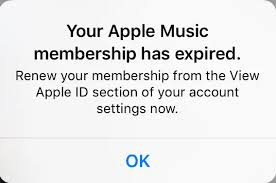
Troubleshooting
Subscription Not Listed
- If you don’t see the subscription listed, ensure you are signed in with the correct Apple ID. Subscriptions are linked to the Apple ID used for purchase.
Issues with Cancellation
- If you encounter any issues while trying to cancel, contact Apple Support for assistance. You can do this via the Apple Support app or through their website.
Twixtor Plugin After Effects Free Download 2024.
Conclusion
Following the methods explained in this guide, you should now understand how to unsubscribe from apps on your iPhone. It is critical that you examine your subscriptions on a regular basis to ensure that you are not paying for services that you no longer use or require. Taking a proactive approach to managing app subscriptions can save you money and keep you organized.
Apple’s subscription management updates have made it easier than ever to keep track of your ongoing and expired subscriptions. Whether you access your settings through the App Store or directly from your iPhone’s settings menu, the process is designed to be simple. Keep track of your app spending by checking your subscriptions on a regular basis.
Remember that canceling a subscription does not imply you will lose access to the service instantly. Most subscriptions will remain active until the conclusion of the current billing cycle, allowing you to maximize the value of what you’ve already paid for. Always double-check the conditions of your subscription to see how cancelation affects your access.
In addition to removing unnecessary subscriptions, you should effectively manage your active ones. This covers upgrading, downgrading, and renewing plans as needed. Being aware of your options and making adjustments as your needs change will guarantee that you get the most out of your subscriptions.
If you face any problems during the cancelation procedure, please contact Apple Support for assistance. They can assist in resolving any issues and provide more guidance as needed. Staying educated and using accessible resources will assist you navigate any obstacles that may emerge.
To summarize, understanding the art of managing app subscriptions is an important skill for any iPhone user. By managing your subscriptions, you can avoid unwanted charges, optimize your app usage, and ensure that you only pay for services that improve your digital experience. Use this guide as a guideline to keep your iPhone’s app ecosystem clutter-free and cost-effective through 2024 and beyond.
Can I get a refund after canceling my subscription?
Refunds for subscriptions are not guaranteed, but you can request one through Apple’s customer support. Go to Apple’s refund request page and explain your situation. Apple will review your request and notify you of their decision.
Will I lose access to the app immediately after canceling my subscription?
No, you will still have access to the app’s premium features until the conclusion of your current billing period. After that, your subscription will not renew, and you will no longer have access to any premium features.
Can I re-subscribe to an app after canceling it?
Yes, you may resubscribe to any app at any time. Simply navigate to the app in the App Store and select your preferred subscription level. Your subscription will be reactivated.
How do I cancel a subscription if I don’t see it listed in my Apple ID Subscriptions?
Make sure you’re signed in with the correct Apple ID. If the subscription is still not mentioned, it may be controlled using a third-party service or directly within the app. For additional assistance, check the app’s settings or contact customer support.
Can I manage family members’ subscriptions from my device?
If you’re a member of a Family Sharing group, only the family member who started the subscription can manage it. You can access and cancel your own memberships, but you cannot cancel the subscriptions of other family members. Each family member must manage their individual memberships using their Apple ID settings.